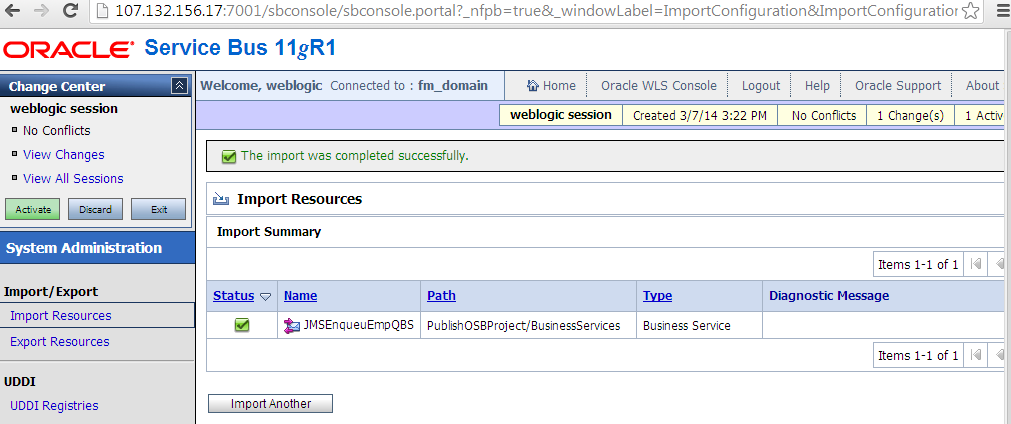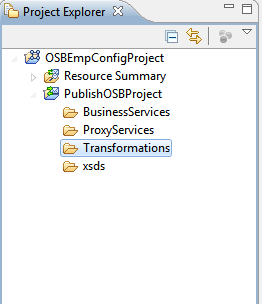This blog explains about testing simple webservice using SoapUI tool
You need to install SoapUI s/w in order to proceed below blog, You can download this s/w from : http://www.soapui.org/
- Launch 'SoapUI' tool
- Create new 'SOAP Project' - File -> New -> SOAP Project
- After successfully creating SOAP Project, Expand the newly created soap project, you will see all the operations as shown below
-Expand the operation that you want to test, double click on 'Request' , You will see blank SOAP Request on right hand side of the window.
- Enter the required input parameters in the Request, then click on 'Green Color Run' button as shown below, This will invoke the web service and response will be displayed.
You need to install SoapUI s/w in order to proceed below blog, You can download this s/w from : http://www.soapui.org/
- Launch 'SoapUI' tool
- Create new 'SOAP Project' - File -> New -> SOAP Project
- After successfully creating SOAP Project, Expand the newly created soap project, you will see all the operations as shown below
-Expand the operation that you want to test, double click on 'Request' , You will see blank SOAP Request on right hand side of the window.
- Enter the required input parameters in the Request, then click on 'Green Color Run' button as shown below, This will invoke the web service and response will be displayed.